tti Stable Diffusion 설치법
ai 그림 공부 2022. 9. 15. 20:57 |
https://gigazine.net/gsc_news/en/20220907-automatic1111-stable-diffusion-webui/#3-5

깃허브 받기 전 insights 항목을 보면
업데이트 내역을 알 수 있음
https://github.com/AUTOMATIC1111/stable-diffusion-webui
공식 gui 버전보단 오토매틱1111 개조 버전이 더 각광받고 있다
까는 법은 아래 구버전을 알고 있어야 함
까는 법
ㅁ Install Python 3.10.6, checking "Add Python to PATH"
ㅁ Install git.
ㅁ Install anaconda
ㅁ Download the stable-diffusion-webui repository, for example by running git clone https://github.com/AUTOMATIC1111/stable-diffusion-webui.git
이건 git clone 입력어로 까니까 무시해도 됨

매뉴얼대로 설치함 download zip 해서 stable-diffusion-webui-master을 압축 푼다
ㅁ stable-diffusion (.ckpt 파일이름을 model.ckpt 파일로 변경 후) Place model.ckpt in the models directory.
https://huggingface.co/CompVis 여기서 다운받는다

ㅁ (Optional) Place GFPGANv1.3.pth in the base directory, alongside webui.py.
webui.py. 파일이 있는 메인 폴더 (stable-diffusion-webui-master) 안에 GFPGAN을 넣는다
https://github.com/TencentARC/GFPGAN
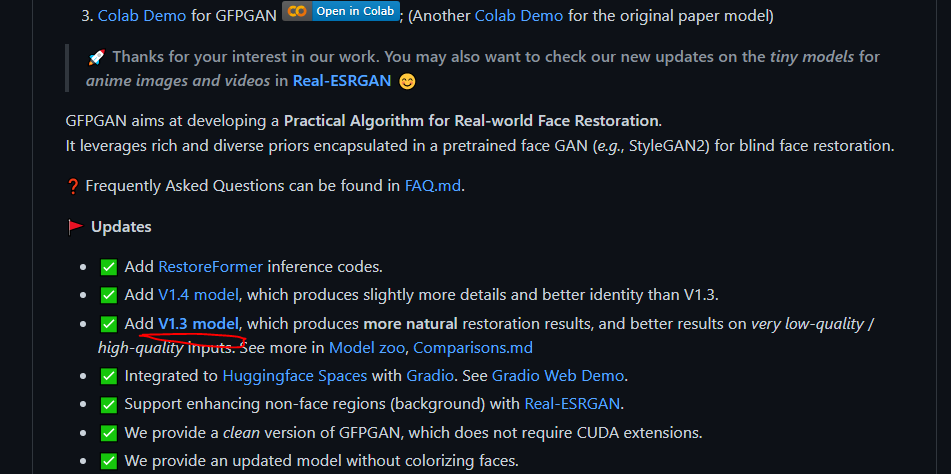
ㅁ Run webui-user.bat from Windows Explorer as normal, non-administrate, user.
webui-user (cmd, window 배치 파일)을 더블클릭 실행 한 후
ㅁ 인터넷 브라우저에 http://127.0.0.1:7860/ 입력
오토매틱1111 개조 버전이 아니라 구버전 gradio webui 설치법
https://www.youtube.com/watch?v=5dkHkWc5vN0&t=181s
여기대로 하되,
web ui cmd 를 눌러 src 폴더를 깔지 말고
update_to_latest 를 눌러서 src 폴더를 깔아야 함
맨 나중에 실행은 web ui cmd
웹 브라우저에 http://localhost:7860/ 쳐서 실행
scripts 폴더의 relauncher . py 노트++로 열어서
# Automatically open a new browser window or tab on first launch
open_in_browser = True
False 를 True 로 바꿔주면 web ui cmd 만 더블클릭해도 실행되게 해줌
